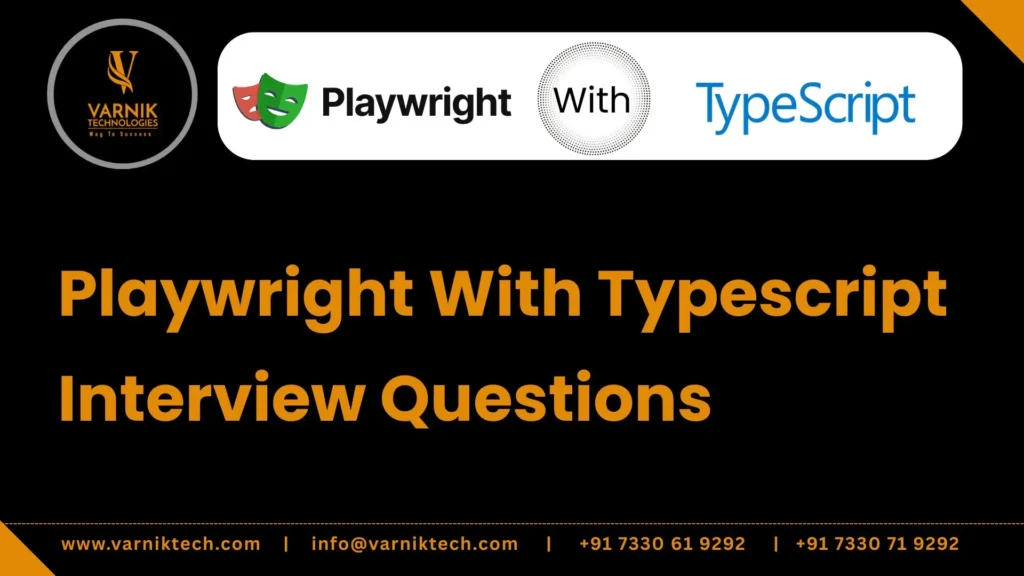Yes, Playwright has built-in TypeScript definitions which provide type safety and autocompletion. This makes it easier to catch mistakes at compile time and improves developer productivity.
Playwright is faster, supports auto-waiting for elements, and works better with single-page applications. Unlike Selenium, it can handle multiple browser contexts and modern web features with less setup.
Yes, Playwright supports parallel execution of tests by default at the file level. This allows faster execution times by distributing tests across multiple workers.
The Playwright test runner is a built-in testing framework that manages test execution. It supports fixtures, retries, parallelism, reporters, and advanced debugging tools out of the box.
Playwright runs in headless mode by default. This reduces overhead and improves test speed, but you can switch to headed mode for debugging.
Playwright APIs return promises and must be used with async and await. This ensures test steps execute in the correct order and handle asynchronous page interactions.
A locator is an object that finds and interacts with elements on the page. It is lazy, meaning it waits until an element is ready before acting, reducing flakiness in tests.
A locator retries automatically until the element is actionable, while an element handle represents a fixed snapshot of a DOM node. Locators are generally preferred because they reduce timing issues.
You locate the element and then perform a click on it. Playwright ensures the element is interactable before performing the action.
By locating the input field and filling or typing text into it. Playwright ensures the element is visible and enabled before sending keystrokes.
You can select options by specifying their value, label, or index. Playwright will interact with the underlying select element directly.
By hovering the mouse over a specific element. This is useful for triggering tooltips, dropdown menus, or other hover-based interactions.
Playwright provides methods to simulate key presses, key combinations, and typing. This makes it possible to test keyboard shortcuts and form inputs.
By dragging one element and dropping it onto another target element. Playwright simulates the complete user interaction including mouse down, move, and up events.
It listens for dialog events and allows you to accept, dismiss, or provide input. This is necessary for handling JavaScript alerts, confirms, and prompts during tests.
It is used to verify conditions like element visibility, text content, page title, and attributes. Assertions help validate expected outcomes and ensure test reliability.
You use the built-in assertion for checking page titles. It ensures that the current page matches the expected title string or pattern.
You check the locator’s text content against an expected value. This validates that the application displayed the correct output.
You use Playwright’s built-in wait methods to detect navigation events. This ensures the page has fully loaded before proceeding to the next step.
You wait for a specific response to a network request. This is useful for validating backend API calls triggered by user actions.
You group them into describe blocks to organize related scenarios. This improves readability and makes test suites easier to manage.
By marking it with the only modifier. This allows focusing on one test case while debugging or developing.
By marking it with the skip modifier. This prevents the test from running without deleting it from the suite.
By running the same test with multiple sets of input data. This helps reduce duplication and improves test coverage.
By using fixtures or hooks like beforeAll and afterAll. These provide reusable setup and cleanup logic for test suites.
A browser context is an isolated environment in a single browser instance. Each context behaves like a separate incognito window with independent cookies and storage.
By creating multiple browser contexts in the same test. Each context can represent a different user session.
By routing specific requests and choosing to modify, block, or continue them. This is useful for stubbing or testing error handling.
By intercepting requests and fulfilling them with custom responses. This allows testing scenarios without depending on real backend services.
By saving the state of a page or element as an image. Screenshots are commonly used for visual regression testing and debugging.
Yes, Playwright can record test execution as a video. This feature helps analyze failures by watching what happened during a test.
It is a debugging tool that shows detailed traces of test execution. It includes steps, logs, screenshots, and timings to help understand test behavior.
By waiting for new page events and switching to them. This allows testing workflows that open links in new tabs or windows.
By identifying the frame and switching context to interact with elements inside it. This is necessary when applications embed content in iframes.
Yes, Playwright can emulate devices like iPhones and Pixels. It applies viewport sizes, user agents, and touch support to simulate real devices.
It is a configuration file that defines global settings like browsers, base URL, timeouts, and retries. This centralizes configuration across all tests.
By specifying it in the configuration file under the use option. This allows you to write tests with relative paths instead of full URLs.
By setting the retries option in the configuration file. This makes Playwright re-run failed tests automatically a given number of times.
Playwright supports built-in reporters such as list, dot, line, JSON, and HTML. It also supports writing custom reporters for specific needs.
By enabling the HTML reporter in the configuration or through command-line options. The generated report provides a user-friendly test summary.
TypeScript provides static typing and compile-time error detection. It improves test reliability by catching mistakes early and providing better IntelliSense.
You use TypeScript interfaces or type aliases to define structured data. This ensures consistent usage of test data across tests.
By placing them in utility or helper files and importing them into tests. This reduces duplication and keeps test files clean.
A common structure separates tests, fixtures, utilities, and configuration into folders. This improves maintainability and scalability of test projects.
Use locators instead of raw selectors, keep tests atomic and independent, reuse fixtures, save authentication state, and organize code into reusable modules. These practices reduce flakiness and improve readability.